A great cover page draws readers, and if you know Word, then you are in luck, because Word gives ready to use cover pages. But did you know that Word lets you create your own cover pages?
Head over to the “Insert” ribbon and you’ll find that Microsoft Office gives some cover pages that you can use.
Although, normally a cover page appears in the first page, Word lets you place the cover page anywhere in the document.
If you don’t like any of these cover pages, you can always create a custom one. Let’s begin by opening a blank document, and make it pretty. Give it a good background color and put a great picture.
A standard cover page usually has a title, an author name, and perhaps a publication date. You can easily put all these components into the cover page using “Quick Parts”.
You have plenty of options: author name, title, abstract. Put as many document property as you want.
When you are done, select all the components on the cover page (CTRL + A), and save it into the gallery.
Give it the appropriate name and save it.
You should see your new cover page appears inside the cover page gallery.
The next time you want to use it, simply head over to the cover page gallery and use the cover page that you just created.
Source:-http://www.howtogeek.com/66088/how-to-create-custom-cover-pages-in-microsoft-word-2010/
Related Post:-
How To Recover An Unsaved MS Word 2010 Document In Seconds
How To Insert A Comment Word 2010
How To Take Screenshots from Word, Excel, PowerPoint inbuilt Tool 
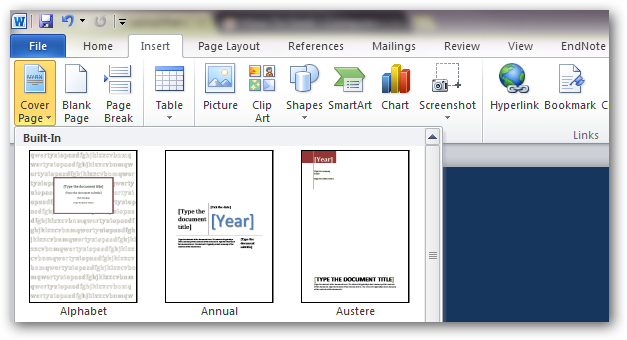













0 comments:
Post a Comment