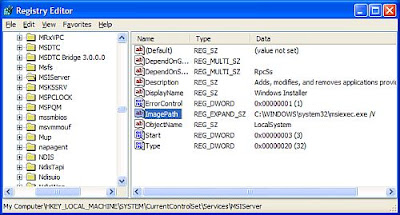In the document that you want to print as a booklet, click the Page Layout tab and then click the Page Setup Dialog Box Launcher.
In the dialog box, in the Multiple pages list, click Book fold.
If you want to print separate signatures that can later be bound into one book, click the number of pages that you want in each signature in the Sheets per booklet list.
Adjust the margins and, if you want, specify a margin for the gutter (so that your words don't get swallowed by the binding in the middle of a thick book).
Click OK.
If you want to have odd and even headers or footers--for example, if you want the page number on the outside corner of every page--double-click in the header or footer, and then click the Different Odd & Even Pages check box in the Options group.
Now you'll add those page numbers or headers and footers separately--one for the odd pages and one for the even pages. If you've already added a page number or a header or footer, you'll need to add it again on an even page.
If your booklet includes sections that aren't linked, select the Different Odd and Even Pages check box and add the page number, header, or footer for each section in your booklet.
Now, click the File tab, and then click Print.
If your printer supports double-sided printing, click the Print on Both Sides option that has the correct paper-flipping edge--quite likely the short edge.
If your printer supports manual duplex printing, click Manually Print on Both Sides, and then make sure that you flip the pages the right way (again, probably on the short edge).
Related Links :-
How to Repair Error 1719 office 2010
How To Fix office 2010 Error 0x80072EE2
How to repair Microsoft Office 2010
In the dialog box, in the Multiple pages list, click Book fold.
If you want to print separate signatures that can later be bound into one book, click the number of pages that you want in each signature in the Sheets per booklet list.
Adjust the margins and, if you want, specify a margin for the gutter (so that your words don't get swallowed by the binding in the middle of a thick book).
Click OK.
If you want to have odd and even headers or footers--for example, if you want the page number on the outside corner of every page--double-click in the header or footer, and then click the Different Odd & Even Pages check box in the Options group.
Now you'll add those page numbers or headers and footers separately--one for the odd pages and one for the even pages. If you've already added a page number or a header or footer, you'll need to add it again on an even page.
If your booklet includes sections that aren't linked, select the Different Odd and Even Pages check box and add the page number, header, or footer for each section in your booklet.
Now, click the File tab, and then click Print.
If your printer supports double-sided printing, click the Print on Both Sides option that has the correct paper-flipping edge--quite likely the short edge.
If your printer supports manual duplex printing, click Manually Print on Both Sides, and then make sure that you flip the pages the right way (again, probably on the short edge).
Related Links :-
How to Repair Error 1719 office 2010
How To Fix office 2010 Error 0x80072EE2
How to repair Microsoft Office 2010